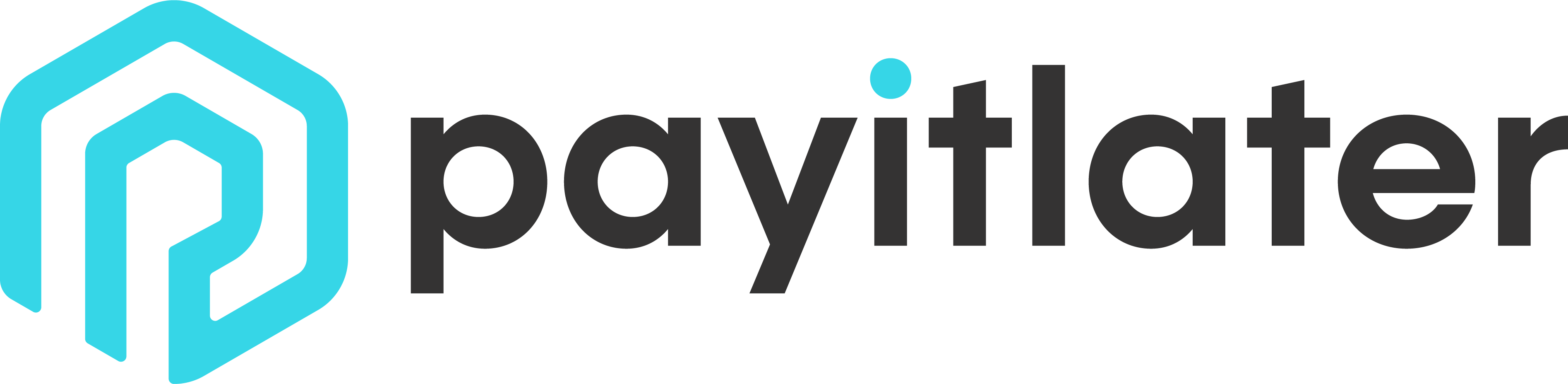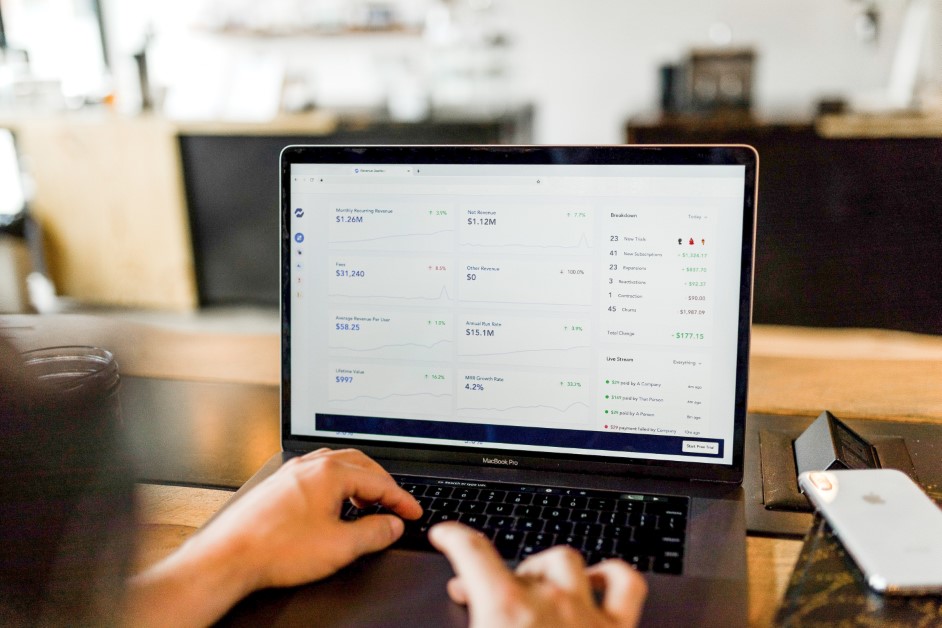We have some great news! From today you can offer Buy Now, Pay It Later with WooCommerce! Let your customers pay off their order with instalments and receive your payments today.
We’ve been approved in the WordPress plugin repository so you can get up and running in a matter of clicks.
Creating a merchant account with PayItLater
- Visit our website and fill out the Merchant Get Started page.
- Once we receive your completed application, we’ll create a new TEST merchant account for you and send through an email with a merchant ID and a secret key.
How to Install PayItlater on WooCommerce
- Log in to your WooCommerce site as administrator and visit the Plugins tab.
- Click ‘Add New’ in the top left of the plugins page.
- Search for “PayItLater” in the plugin search box (right hand side)
- Click “Install Now” on the PayItLater plugin
- Activate the Plugin on the next page. The plugin won’t appear to your customers until you enter your PayItLater credentials.
- If you have a development or testing environment, we recommend testing the plugin there first.
Alternatively, you can download the plugin from the plugin repository here.
Configuring PayItLater on WooCommerce
PayItLater is configured through your WooCommerce Checkout settings.
- In your WP Admin panel, click ‘WooCommerce’ and then ‘Settings’.
- Choose the “Checkout” tab, and then “PayItLater” sub settings.
- There’s not much to do once you’re here – enter your Merchant ID and your Secret key and click ‘Save changes’.
Placing a test order
If you’ve done everything correctly, you should now be able to add items to your cart and visit the checkout, just like a real customer. Choose PayItLater and continue the checkout process.
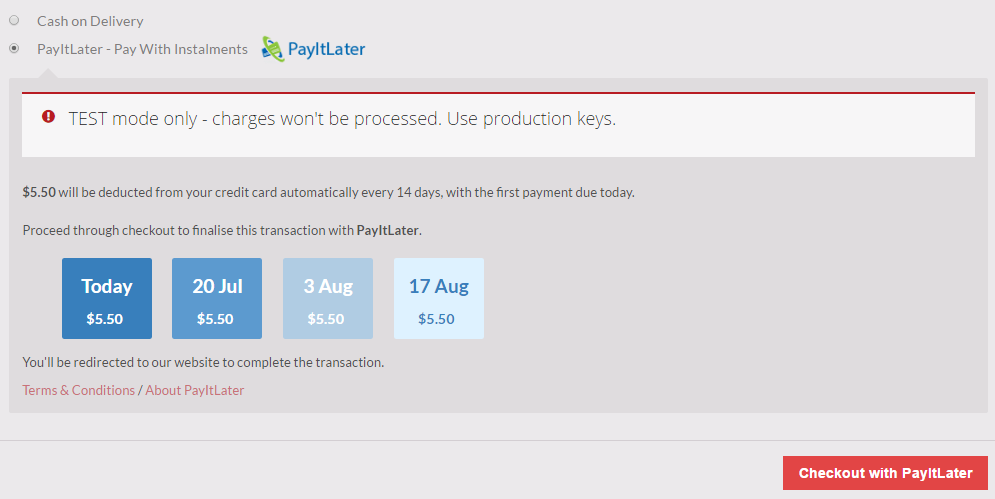
Payment options in a store that uses Test keys
Log in to PayItLater or create an account and continue through the PayItLater checkout process. At the stage of entering card details, use these details to finalise a test transaction:
Card Number: 4242 4242 4242 4242
Expiry: (Any valid future date) e.g. 11/18
CCV: Any 3 digit number
We’ll approve this test order so you can see how we interact with your shopping cart.
Maybe you’d like to test out a refund too? Follow the instructions about creating a refund.
Everything worked!
Great. Please get in touch with us as soon as you are ready and we’ll give you a set of “LIVE” keys. These will charge customer cards (for real this time!) and transfer money from orders placed into your nominated bank account.
It’s important that you do not leave the test environment keys live on your store. Funds will not be transferred from test orders.
If you have any questions or queries please get in touch with support.